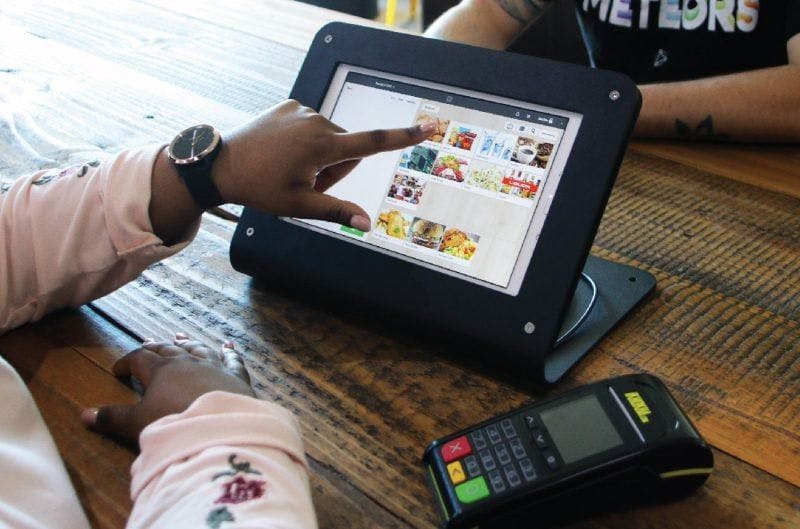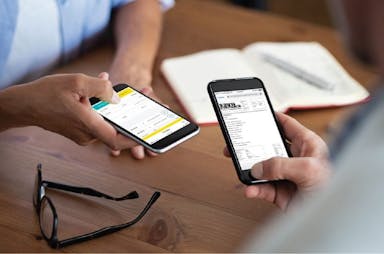It all starts with setting up your iKhokha card machine.
Follow these step-by-step instructions and you’ll be ready to go in no time:
- Switch on your iKhokha machine by holding down the power button.
- On your tablet, navigate to the Bluetooth settings to pair with your iKhokha card machine. Begin the pairing process.
- Go to the Poster app and, on the top right of the screen, click on the three bars button to access the “Applications” window.
- Go to Equipment > Devices.
- The app will now find devices that are available within your network.
- Locate the serial number of your iKhokha machine which should start with “PP”.
- Click on the serial number, A window will pop up to the right and you will need to input your iKhokha login and password.
Now let’s set up your printer. Follow these easy steps to get going:
- Go to Equipment > Devices.
- The app will now find devices that are available within your network.
- Click on your printer.
- Select the operation needed – if this printer will printer Receipts, station tickets and if it is required to open the cash drawer – you can slide the button to green
To download the complete Poster Setup Guide, click here.