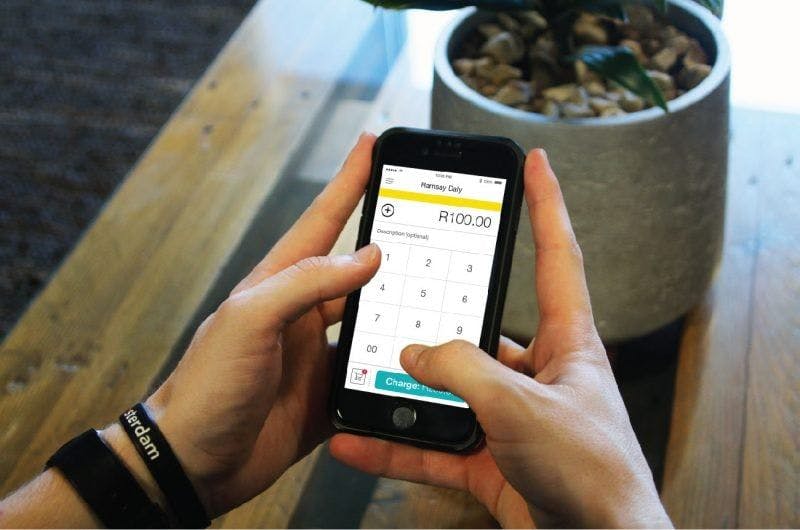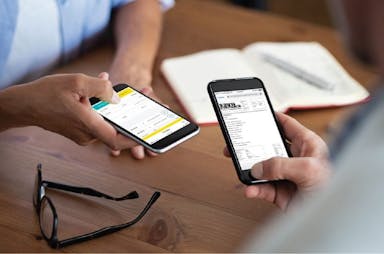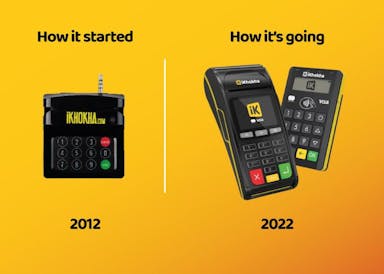Accepting Card, Cash or Masterpass
So, you’ve got your iKhokha card machine and the app is all set up, now it’s time to start transacting and making moola!
You will have 3 different ways of transacting, i.e. Cash, Card or Masterpass. Each payment method is recorded in your transaction history and all sales data is compiled for you to track your sales.
Check out how to take payments with the iKhokha app:
Taking a cash transaction:
- Sign in to your iKhokha app
- Enter the amount
- Click the + button
- Click on Charge
- Click on Charge again
- Click on the Pay Cash button
- Enter the amount received
- Change will be calculated automatically
- Click on the Green arrow (in the top right corner)
- It will say Transaction Successful
- All done. You can email or SMS the receipt to your customer
Taking a card transaction:
- Sign in to your iKhokha app
- Enter the amount
- Click the + button
- Click on Charge
- Click on Charge again
- Click on the Pay Card button
- Present card and key in PIN on the card machine
- Click Ok
- Tap the Approved bubble on your phone
- All done. You can email or SMS the receipt to your customer
Taking a Masterpass payment:
- Sign in to your iKhokha app
- Enter the amount
- Click the + button
- Click on Charge
- Click on Charge again
- Click on the Pay Masterpass button
- The app will generate and display a QR code
- Ask your customer to scan the QR code from either their Masterpass or Zapper app
- It will say Transaction Successful
- Email or SMS the receipt to your customer
Note: Your customer can use either the Masterpass or Zapper app to pay for a Masterpass transaction.
All your transactions are recorded and can be reviewed in the app’s transaction history.